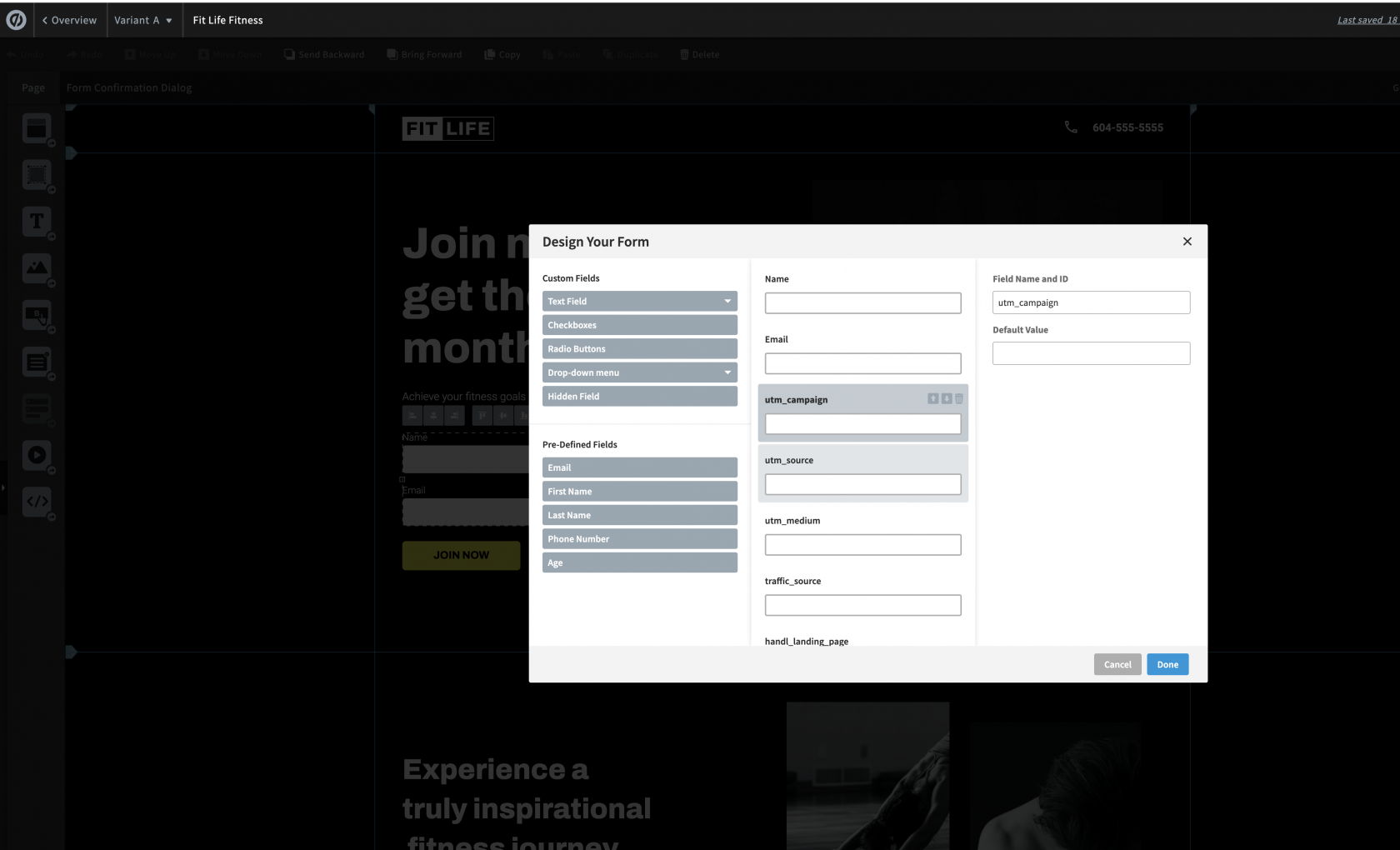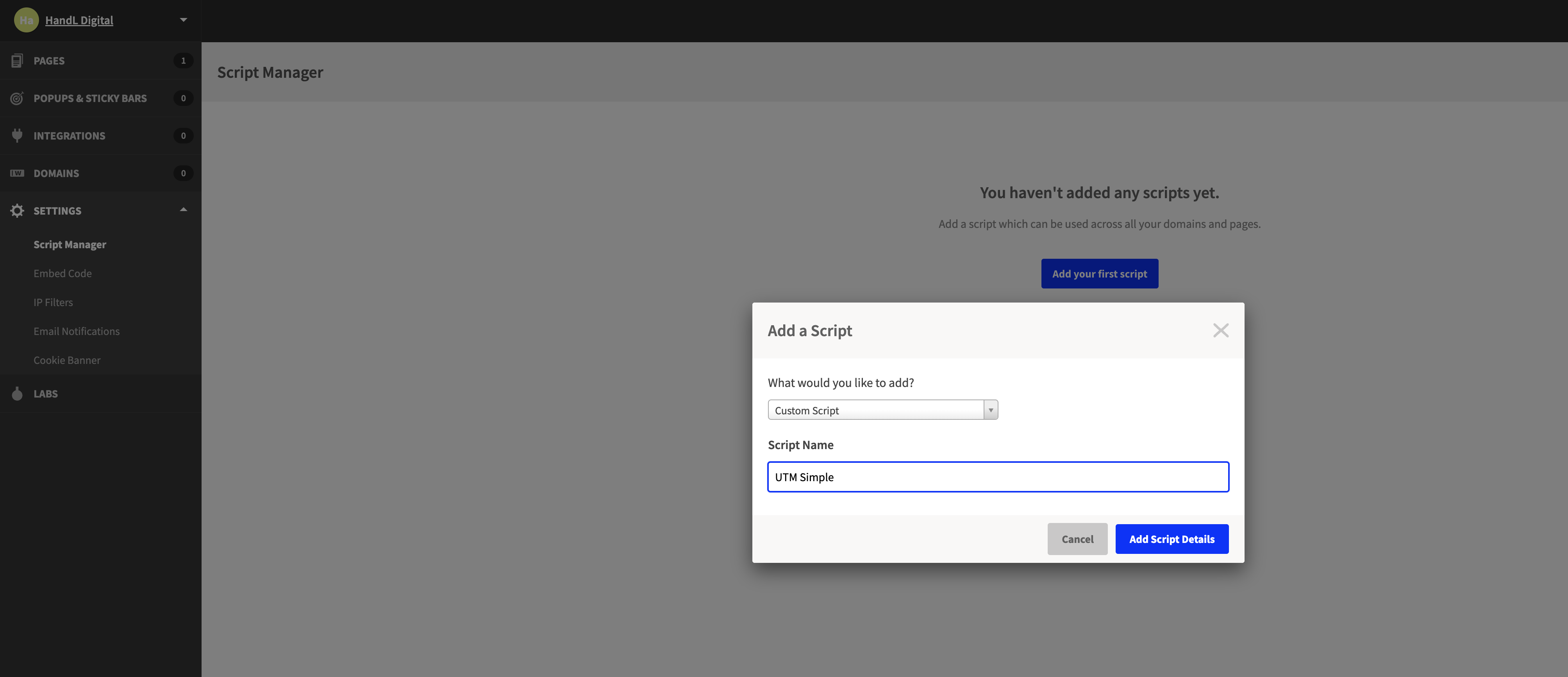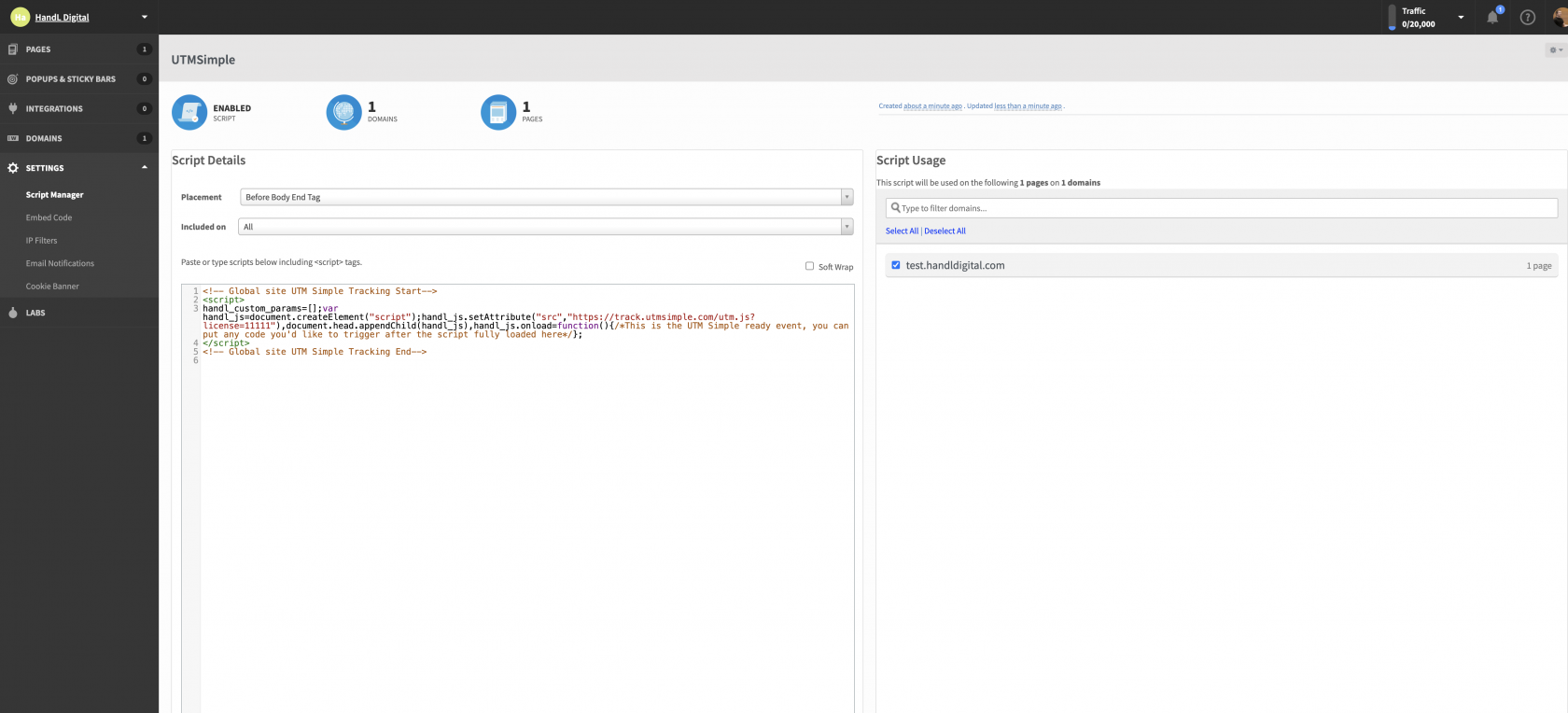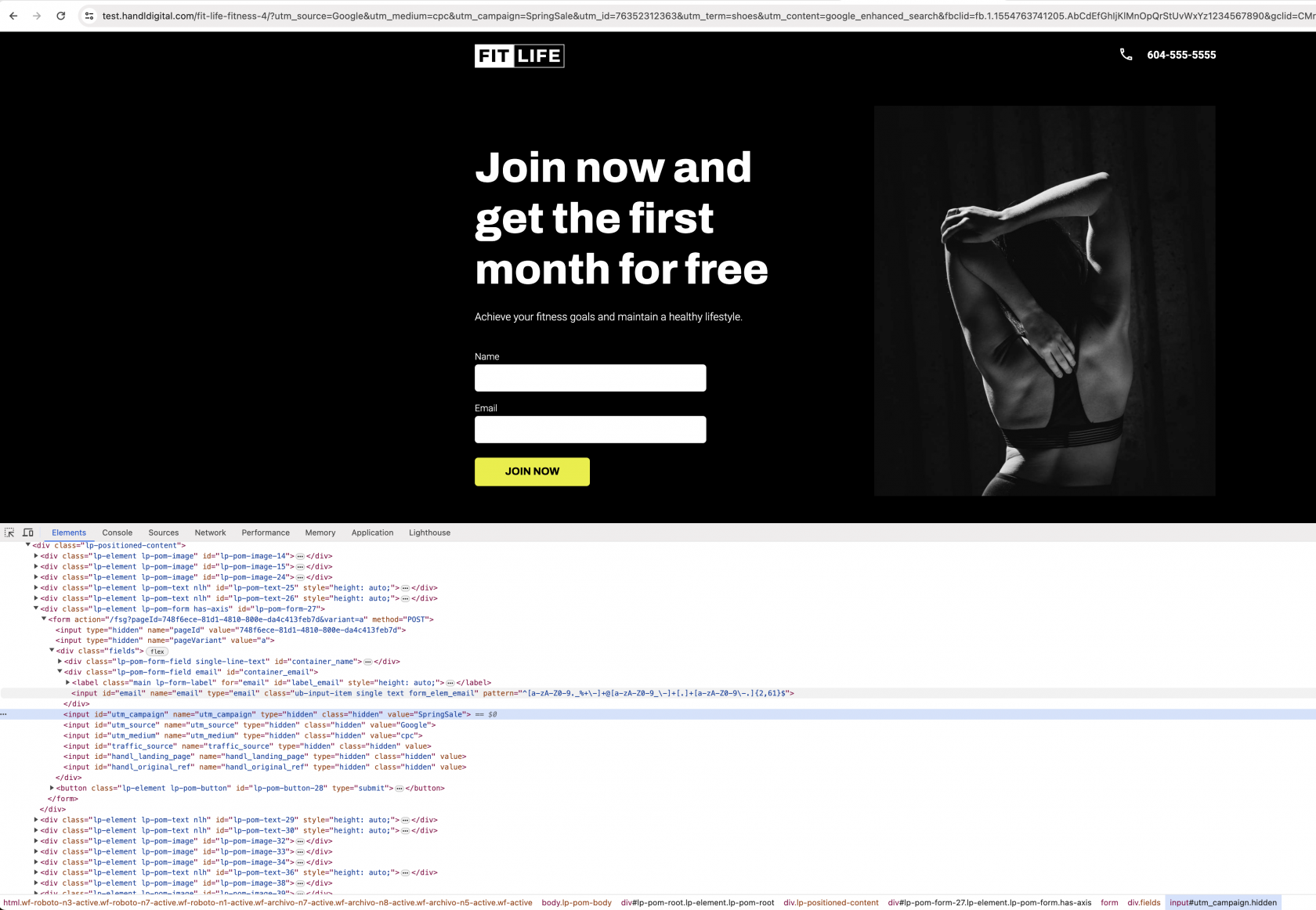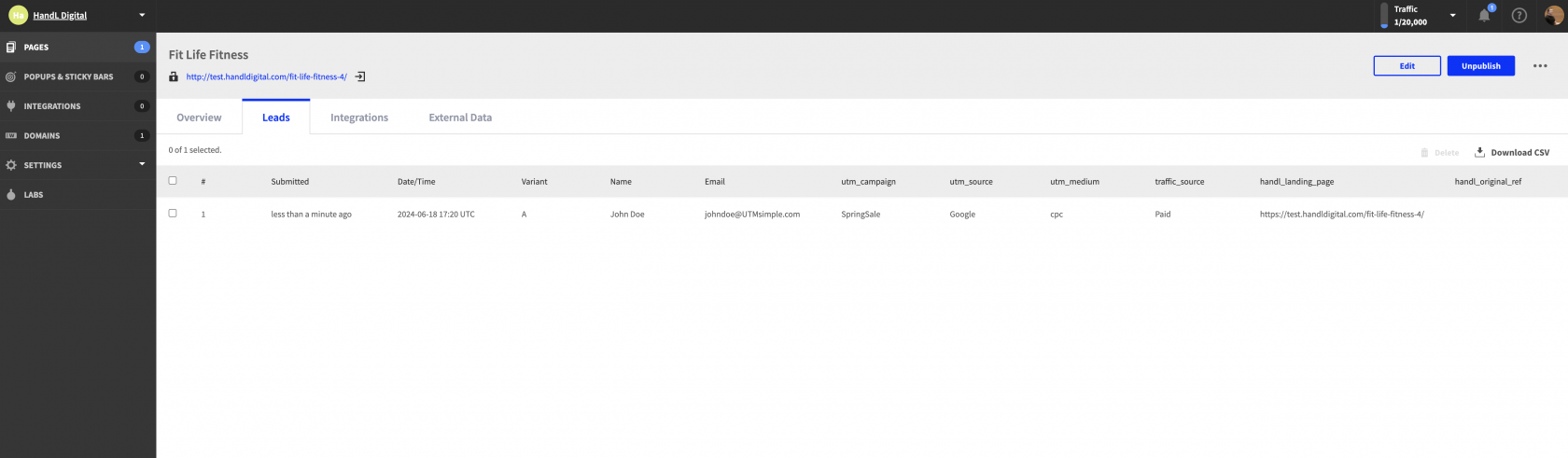How to track UTMs in Unbounce Form
1) Add Hidden Fields to Your Form
First, create or edit the form you have on Unbounce.
Select your form and under Properties, click "Edit Form Fields."
Next, add your hidden fields as shown below. You can add as many parameters as you would like to capture. Here is the list of all parameters you can use.
The most crucial part of this process is ensuring the field names exactly match our naming conventions.
2) Add UTMSimple Script to Script Manager
Go to Settings > Script Manager.
Click "Add a Script." Select "Custom Script" and enter UTMSimple in the Script Name field.
Grab your UTMSimple tracking code from your account and copy/paste it into the Script section as shown above. Select Placement as "Before Body End Tag" and Included on as "All."
Please note that to use the script, you need to have CNAME defined (related to Unbounce, not us).
3) Testing/Verifying
After publishing your page and script, go to your website, decorate the URL with some fake UTM parameters, and check the hidden form fields using your browser's inspect element feature. You will see them populated by our script.
After you confirm, you can proceed with testing. All the parameters added will be visible under Submission along with the lead data.