Split Testing Guide
What is Split Testing?
Split testing (also known as A/B testing) allows you to show different content to different visitors on your website. This feature helps you test which version of your content performs better - whether it's different headlines, call-to-action buttons, pricing, or any other element.
How It Works
The split testing feature automatically divides your website visitors into two groups:
- Group A (handl_split1): Shows your control/original content
- Group B (handl_split2): Shows your test content
Important: The split ratio controls how many visitors see the control version (Group A). For example, if you set handl_split_ratio = 90, then 90% of visitors will see the control version and 10% will see the test version.
Once a visitor is assigned to a group, they'll consistently see the same version across all pages on your website.
Setup Instructions
1. Configure Split Ratio
Set the percentage of visitors who should see the control version (Group A). The default is 50% (50/50 split).
window.handl_split_ratio = 70; // 70% see control version, 30% see test version
Common split ratios:
-
50- Equal split (50% each) -
70- 70% control, 30% test -
80- 80% control, 20% test -
90- 90% control, 10% test
2. Add CSS Classes to Your Content
Wrap the content you want to test with the appropriate CSS classes:
<!-- Control version (Group A) -->
<div class="handl_split1">
<h1>Original Headline</h1>
<p>Original description text</p>
<button class="btn-primary">Original CTA</button>
</div>
<!-- Test version (Group B) -->
<div class="handl_split2">
<h1>New Headline</h1>
<p>New description text</p>
<button class="btn-secondary">New CTA</button>
</div>
Real-World Examples
Example 1: Headline Testing
Goal: Test which headline converts more visitors to sign up
<!-- Control headline -->
<div class="handl_split1">
<h1>Get Your Free Trial Today</h1>
<p>Start using our platform with a 30-day free trial</p>
</div>
<!-- Test headline -->
<div class="handl_split2">
<h1>Join 10,000+ Happy Customers</h1>
<p>Start using our platform with a 30-day free trial</p>
</div>
Example 2: Call-to-Action Button Testing
Goal: Test different button colors and text
<!-- Control CTA -->
<div class="handl_split1">
<button class="btn-blue">Start Free Trial</button>
</div>
<!-- Test CTA -->
<div class="handl_split2">
<button class="btn-green">Get Started Now</button>
</div>
Example 3: Pricing Display Testing
Goal: Test different pricing presentations
<!-- Control pricing -->
<div class="handl_split1">
<div class="pricing-card">
<h2>Pro Plan</h2>
<div class="price">$29/month</div>
<ul>
<li>Feature 1</li>
<li>Feature 2</li>
</ul>
</div>
</div>
<!-- Test pricing -->
<div class="handl_split2">
<div class="pricing-card">
<h2>Pro Plan</h2>
<div class="price">$29/month</div>
<div class="savings">Save $120/year</div>
<ul>
<li>Feature 1</li>
<li>Feature 2</li>
</ul>
</div>
</div>
Example 4: Form Testing
Goal: Test different form layouts
<!-- Control form -->
<div class="handl_split1">
<form>
<input type="email" placeholder="Enter your email">
<input type="text" placeholder="Your name">
<button type="submit">Subscribe</button>
</form>
</div>
<!-- Test form -->
<div class="handl_split2">
<form>
<input type="text" placeholder="Your name">
<input type="email" placeholder="Enter your email">
<button type="submit">Get Started</button>
</form>
</div>
Example 5: Hero Section Testing
Goal: Test different hero section layouts
<!-- Control hero -->
<div class="handl_split1">
<div class="hero">
<h1>Transform Your Business</h1>
<p>Our platform helps you grow faster</p>
<button>Learn More</button>
</div>
</div>
<!-- Test hero -->
<div class="handl_split2">
<div class="hero">
<h1>Grow Your Business 10x Faster</h1>
<p>Join thousands of successful businesses</p>
<button>Start Growing</button>
</div>
</div>
Best Practices
1. Test One Element at a Time
Focus on testing one specific element (headline, button, image) rather than multiple changes at once. This helps you identify what's driving the difference in performance.
2. Run Tests Long Enough
Allow your tests to run for at least 1-2 weeks to get statistically significant results. Don't make decisions based on just a few days of data.
3. Set Clear Goals
Before starting a test, define what success looks like:
- More sign-ups?
- Higher click-through rates?
- Increased time on page?
- More purchases?
4. Monitor Performance
Track your key metrics during the test to ensure the test version isn't hurting your overall performance.
Advanced Usage
Testing Multiple Elements
You can test multiple elements on the same page:
<!-- Header testing -->
<div class="handl_split1">
<header>Control Header</header>
</div>
<div class="handl_split2">
<header>New Header</header>
</div>
<!-- Footer testing -->
<div class="handl_split1">
<footer>Control Footer</footer>
</div>
<div class="handl_split2">
<footer>New Footer</footer>
</div>
Testing Different Page Layouts
<!-- Control layout -->
<div class="handl_split1">
<div class="sidebar-left">
<nav>Navigation</nav>
</div>
<div class="main-content">
<h1>Content</h1>
</div>
</div>
<!-- Test layout -->
<div class="handl_split2">
<div class="main-content">
<h1>Content</h1>
</div>
<div class="sidebar-right">
<nav>Navigation</nav>
</div>
</div>
Troubleshooting
Visitors See Both Versions
- Make sure you have the correct CSS classes (
handl_split1andhandl_split2) - Check that the split testing is properly initialized
Split Ratio Not Working
- Verify that
handl_split_ratiois set correctly - Clear browser cookies to reset the test assignment
Content Not Showing
- Check that your CSS classes are properly applied
- Ensure the split testing script is loaded before your content
Analytics Integration
The split testing feature automatically triggers events that you can track in your analytics:
-
UTMSimpleSplitTestInitialized- Fired when split testing is set up - The assigned split group is stored in cookies for tracking
You can use these events to track conversion rates for each version in your analytics platform.
UTMSimpleSplitTestInitialized Event
This event is triggered when split testing is initialized and includes detailed information about the split assignment.
Event Details
Event Name: UTMSimpleSplitTestInitialized
Event Data:
{
splitDecision: "handl_split1" | "handl_split2", // The assigned split group
splitRatio: 50 // The configured split ratio percentage
}
Listening for the Event
document.addEventListener('UTMSimpleSplitTestInitialized', function(event) {
console.log('Split Decision:', event.detail.splitDecision);
console.log('Split Ratio:', event.detail.splitRatio);
// Track in Google Analytics
if (typeof gtag !== 'undefined') {
gtag('event', 'split_test_assigned', {
'split_group': event.detail.splitDecision,
'split_ratio': event.detail.splitRatio
});
}
// Track in Facebook Pixel
if (typeof fbq !== 'undefined') {
fbq('track', 'CustomEvent', {
event_name: 'split_test_assigned',
split_group: event.detail.splitDecision,
split_ratio: event.detail.splitRatio
});
}
});
Use Cases
-
Analytics Tracking
document.addEventListener('UTMSimpleSplitTestInitialized', function(event) { // Send to your analytics platform analytics.track('Split Test Assigned', { splitGroup: event.detail.splitDecision, splitRatio: event.detail.splitRatio, timestamp: new Date().toISOString() }); }); -
Conversion Tracking
document.addEventListener('UTMSimpleSplitTestInitialized', function(event) { // Store split group for later conversion tracking sessionStorage.setItem('splitGroup', event.detail.splitDecision); }); // Later, when tracking conversions function trackConversion() { const splitGroup = sessionStorage.getItem('splitGroup'); if (splitGroup) { analytics.track('Purchase', { splitGroup: splitGroup, value: 99.99 }); } } -
Debugging Split Tests
document.addEventListener('UTMSimpleSplitTestInitialized', function(event) { console.log('🔬 Split Test Debug Info:'); console.log(' - Assigned Group:', event.detail.splitDecision); console.log(' - Split Ratio:', event.detail.splitRatio + '%'); console.log(' - Test Version:', event.detail.splitDecision === 'handl_split2' ? 'B' : 'A'); }); -
Conditional Logic Based on Split
document.addEventListener('UTMSimpleSplitTestInitialized', function(event) { if (event.detail.splitDecision === 'handl_split2') { // Apply special styling or functionality for test group document.body.classList.add('test-version'); } });
Event Timing
The event is fired:
- When the page loads and split testing is initialized
- After the split decision is made and stored in cookies
- Before the content is displayed to the visitor
Best Practices
- Listen Early: Add your event listener as early as possible in your page load
-
Handle Missing Data: Always check if
event.detailexists before accessing properties - Track Consistently: Use the same event data structure across all your analytics platforms
- Debug Mode: Add console logging during development to verify split assignments
// Complete example with error handling
document.addEventListener('UTMSimpleSplitTestInitialized', function(event) {
if (!event.detail) {
console.warn('Split test event missing detail data');
return;
}
const { splitDecision, splitRatio } = event.detail;
// Track in multiple analytics platforms
if (typeof gtag !== 'undefined') {
gtag('event', 'split_test_assigned', {
split_group: splitDecision,
split_ratio: splitRatio
});
}
if (typeof fbq !== 'undefined') {
fbq('track', 'CustomEvent', {
event_name: 'split_test_assigned',
split_group: splitDecision,
split_ratio: splitRatio
});
}
// Store for later use
sessionStorage.setItem('splitTestData', JSON.stringify({
splitDecision,
splitRatio,
assignedAt: new Date().toISOString()
}));
});
Conclusion
Split testing is a powerful way to optimize your website's performance. Start with simple tests like headlines and buttons, then gradually test more complex elements as you become comfortable with the process.
Remember: The goal is to improve your website's performance, so always test with a clear hypothesis and measure the results!